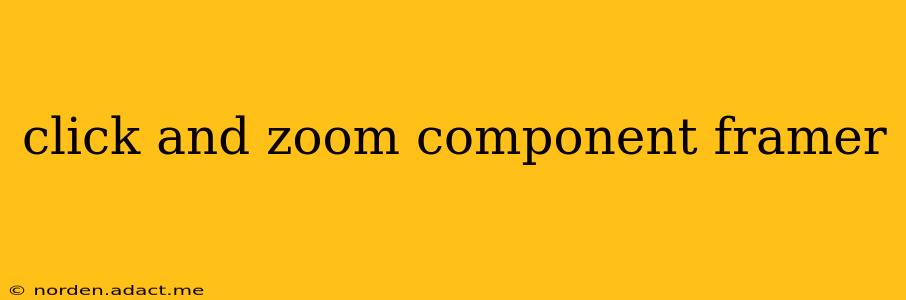Framer, a powerful prototyping tool, allows for the creation of highly interactive and engaging user interfaces. One frequently desired interaction is the ability to click and zoom on an image or element. This guide provides a comprehensive walkthrough on building a click-and-zoom component in Framer, covering various techniques and addressing common challenges. We'll explore different approaches, optimizing for performance and user experience.
What are the different methods for creating a click and zoom component in Framer?
There are several approaches to implement click-and-zoom functionality in Framer. The optimal method depends on the complexity of your design and performance requirements. We'll examine two primary techniques: using Framer's built-in scale property and leveraging more advanced animation techniques for smoother transitions.
Method 1: Utilizing Framer's Built-in scale Property
This is the simplest method. You can directly manipulate the scale property of an element on click. This is ideal for basic zoom functionality.
// Assuming you have an image element named 'myImage'
myImage.onClick(() => {
myImage.animate({
scale: 2, // Double the size
duration: 0.3, // Animation duration in seconds
});
});
This code snippet doubles the image size on click. You can adjust the scale value and duration for customization. However, this method lacks sophisticated controls like zoom centering and smooth transitions, especially for larger images.
Method 2: Advanced Animation Techniques for Smooth Zooming
For a more polished and performant zoom experience, particularly with large images, you need a more refined approach. This involves using more control over the animation and potentially using a transition state. This ensures smooth transitions and prevents jarring jumps during zooming.
This generally requires a more complex setup, potentially involving calculating the zoom center, managing the viewport, and handling edge cases.
How do I center the zoom on the clicked area?
Centering the zoom on the clicked area requires calculating the position of the click relative to the image and adjusting the transform origin accordingly. This prevents the image from zooming from a fixed point, making the zoom more intuitive. This method would require more complex code using coordinates and manipulation of the transformOrigin property within the animation.
How do I handle zoom limits (minimum and maximum zoom levels)?
Controlling minimum and maximum zoom levels ensures a consistent user experience and prevents unexpected behavior. This can be achieved by setting constraints within your animation logic. For example, you could use conditional statements to limit the scale value to a specified range.
How can I optimize performance for large images?
For large images, performance optimization is crucial to avoid lag or stuttering. Consider these strategies:
- Image Optimization: Optimize your images before importing them into Framer. Reduce file size without significant loss of quality.
- Lazy Loading: Load high-resolution images only when necessary, potentially utilizing a lower-resolution placeholder initially.
- Efficient Animation: Use efficient animation techniques to minimize rendering strain.
What are some common challenges encountered when building a click-and-zoom component?
Common challenges include:
- Performance issues with large images: As mentioned, large images can significantly impact performance.
- Implementing smooth transitions: Achieving smooth, natural zooming requires careful animation implementation.
- Handling edge cases: Managing scenarios like zooming beyond the viewport boundaries needs proper handling.
This detailed guide provides a strong foundation for building a robust click-and-zoom component in Framer. Remember to choose the approach that best suits your project needs and prioritize performance optimization for a seamless user experience. Experiment with different techniques and refine your code to achieve the desired level of interaction.