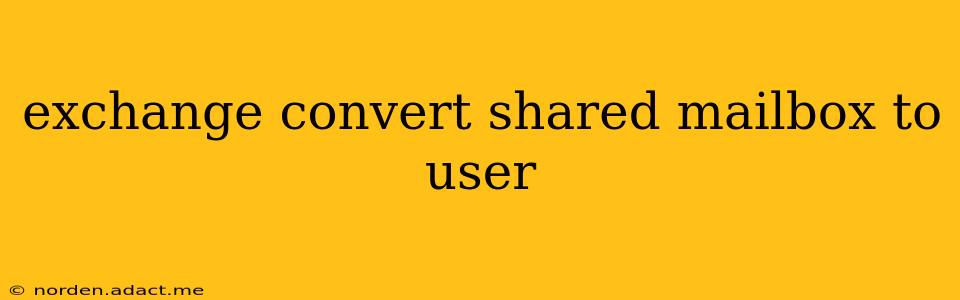Migrating a shared mailbox to a user mailbox in Microsoft Exchange is a common task, often needed when a shared resource needs more individual management capabilities or when a shared mailbox is being repurposed for a specific user. This process involves several steps and considerations, and this guide will walk you through them, ensuring a smooth transition with minimal disruption to email flow.
Why Convert a Shared Mailbox to a User Mailbox?
Before diving into the conversion process, it's crucial to understand the reasons behind this change. Shared mailboxes are excellent for collaborative efforts, but they lack certain features available to individual user mailboxes. Some key reasons for conversion include:
- Individual User Permissions: Shared mailboxes offer limited control over permissions. Converting allows for granular control over calendar access, folder permissions, and more.
- Archiving and Retention Policies: User mailboxes benefit from robust archiving and data retention policies that are more difficult to implement consistently on shared mailboxes.
- Mailbox Auditing: Tracking mailbox activity and user actions is easier with user mailboxes, which provide detailed audit logs.
- Enhanced Security: Individual user accounts offer better security features, including password policies and multi-factor authentication, improving overall data protection.
- Personalization: A user mailbox allows for personalized settings, such as signatures, automatic replies, and out-of-office messages, unlike shared mailboxes.
How to Convert a Shared Mailbox to a User Mailbox
The conversion process isn't a simple "convert" button click. It requires a careful migration of data and proper account setup. Here's a step-by-step guide:
1. Create a New User Account: First, you must create a new user account in your Exchange environment. This account will house the converted mailbox data. This involves providing the necessary user information, such as username, password, and contact details.
2. Export the Shared Mailbox Data: Next, you need to export all data (emails, calendar entries, contacts, tasks) from the shared mailbox. This can be done using various methods, including:
- Outlook: Within Outlook, you can export the data to a .PST file. This method is suitable for smaller mailboxes.
- Exchange Admin Center (EAC) or PowerShell: For larger mailboxes, using EAC or PowerShell offers more efficient export methods. PowerShell provides greater flexibility and control over the process.
3. Import the Data to the New User Mailbox: Once the data is exported, you import it into the newly created user mailbox. This is typically done using the import function within Outlook or through the EAC or PowerShell.
4. Migrate Calendar and Contact Information (if not included in the export): Depending on your chosen export method, calendar and contact information may be exported separately. Ensure these items are accurately migrated to the new user mailbox.
5. Update Email Addresses and Forwarding (optional): If necessary, configure email forwarding from the shared mailbox to the new user mailbox. You'll want to update any systems or applications that reference the old shared mailbox address to reflect the new user's address. This helps ensure email continuity.
6. Grant Necessary Permissions: Once the migration is complete, review and assign the necessary access permissions to the new user mailbox for any other users who previously had access to the shared mailbox.
Frequently Asked Questions
How do I handle existing email rules and filters in the shared mailbox?
Email rules and filters must be recreated in the new user mailbox. There's no direct import mechanism for rules.
What happens to the old shared mailbox after conversion?
The old shared mailbox remains. You can choose to either keep it disabled (in case you need to revert the process) or delete it once you've confirmed everything is working correctly with the new user mailbox.
Can I automate this conversion process?
Yes, using PowerShell scripts allows for automation, especially beneficial for multiple mailbox conversions.
What if I encounter errors during the conversion?
Thoroughly review error messages, and consult Microsoft's Exchange documentation for troubleshooting guidance.
Is there a way to retain permissions and folder structure?
While the exact folder structure and permissions aren't automatically transferred, careful planning and manual recreation can mimic the original structure and access controls.
By following these steps, you can successfully convert a shared mailbox to a user mailbox in Microsoft Exchange, ensuring a seamless transition and preserving valuable email data. Remember to meticulously plan the process, test thoroughly, and document each step. This will minimize disruption and ensure a successful outcome.