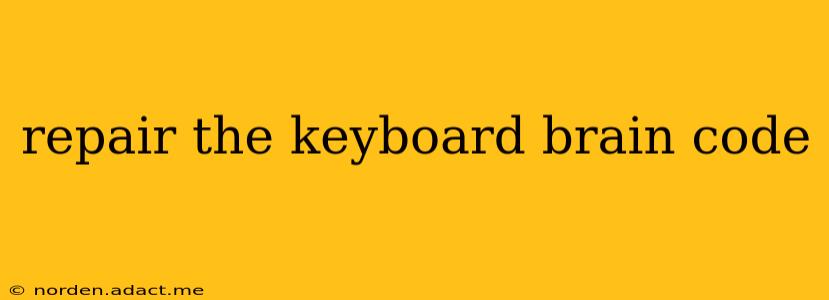Repairing the "Keyboard Brain Code": Troubleshooting Keyboard Issues
The phrase "keyboard brain code" isn't a technical term, but it cleverly hints at the complex interaction between our brains, our actions, and the technology we use. When our keyboard malfunctions, it disrupts this flow, causing frustration and hindering productivity. This guide will help you diagnose and, hopefully, "repair" those keyboard glitches, no matter the source. We'll explore common problems and their solutions, aiming to get you typing smoothly again.
What are the most common keyboard problems?
This is a broad question, and the answer depends on the type of keyboard (mechanical, membrane, laptop integrated) and the operating system. However, some very common issues include:
- Sticky or unresponsive keys: This is often caused by dust, crumbs, or liquid spills accumulating under the keys. Sometimes, the issue is with the keycaps themselves, which might be loose or misaligned.
- Keys typing multiple characters: A common culprit here is a problem with the keyboard's driver or software, but it could also indicate a hardware failure.
- Certain keys not working: This can be due to a failing key, a driver issue, or even a problem with the keyboard's connection to the computer.
- Ghosting (multiple key presses registering when only one is pressed): More common in budget keyboards, ghosting can be a hardware limitation.
- Phantom key presses (keys registering presses when they haven't been touched): This often indicates a hardware malfunction or a software conflict.
- Keyboard not being detected by the computer: This usually points to a connection problem (loose cable, faulty USB port, etc.).
How do I fix a sticky key?
Sticky keys are usually the result of debris trapped beneath the keycap. Before resorting to drastic measures:
- Turn off your computer and disconnect the keyboard. This prevents accidental data loss or damage to your system.
- Use compressed air: Gently blow compressed air underneath the affected key(s) to remove dust and debris.
- Remove the keycap (carefully!): If compressed air doesn't work, you might need to remove the keycap. This process varies depending on the keyboard type, so look up instructions specific to your model. Be gentle and avoid breaking the clips that hold the keycap in place. Clean the underlying mechanism thoroughly.
- Check for liquid damage: If you suspect liquid damage, immediately unplug the keyboard and let it dry completely. Do not attempt to use it until it's fully dry.
How can I troubleshoot a keyboard that's not working?
Before assuming the keyboard is broken, try these steps:
- Check the connection: Make sure the keyboard is securely plugged into the computer. Try a different USB port. If you're using a wireless keyboard, check the batteries and the connection between the keyboard and its receiver.
- Restart your computer: A simple restart can often resolve temporary software glitches.
- Check the Device Manager (Windows): Go to Device Manager, look for "Keyboards," expand the section, and check for any errors or yellow exclamation marks next to your keyboard. You might need to uninstall and reinstall the keyboard driver.
- Try a different keyboard: If possible, connect a different keyboard to see if the problem lies with the keyboard itself or the computer.
- Test the keyboard on another computer: This helps isolate whether the problem is with the keyboard or your computer.
My keyboard is typing random characters. What could be wrong?
Random character input can indicate several problems:
- Driver issues: An outdated or corrupted keyboard driver is a likely culprit. Update or reinstall the driver.
- Software conflicts: Conflicting software or background processes could interfere with keyboard input. Try closing unnecessary programs.
- Hardware failure: Unfortunately, this could signal a more serious hardware problem within the keyboard itself, potentially requiring replacement.
How do I prevent keyboard problems?
Prevention is key (pun intended!):
- Regular cleaning: Regularly clean your keyboard to prevent dust and debris buildup. Use compressed air or a soft brush.
- Avoid spills: Keep drinks away from your keyboard.
- Proper handling: Avoid dropping or hitting your keyboard.
- Regular maintenance: For mechanical keyboards, consider lubricating the switches periodically to maintain smooth keystrokes.
By systematically working through these troubleshooting steps, you should be able to diagnose and solve most keyboard issues. Remember to always back up important data before attempting any hardware repairs. If the problem persists after trying all these solutions, it's best to contact the manufacturer or a qualified technician.